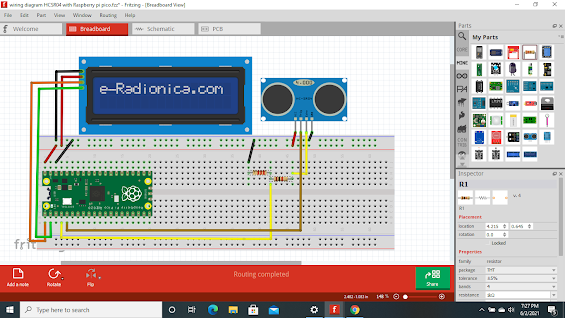Open loop Alarm with Raspberry pi pico

#This is a micropython Script of an open loop Alarm from machine import Pin,PWM from utime import sleep button_NC = Pin(16,Pin.IN,Pin.PULL_UP)#NC PB to Gp16 and GND via 10K resistance led = Pin(15,Pin.OUT) buzzer = PWM(Pin(13)) while True: if button_NC.value()==1: led.toggle() buzzer.freq(500)#Buzzer will start to beep according to the frequency and duty. buzzer.duty_u16(90000) sleep(0.5) buzzer.duty_u16(0) sleep(0.05) buzzer.duty_u16(1) else: led.off() buzzer.deinit()